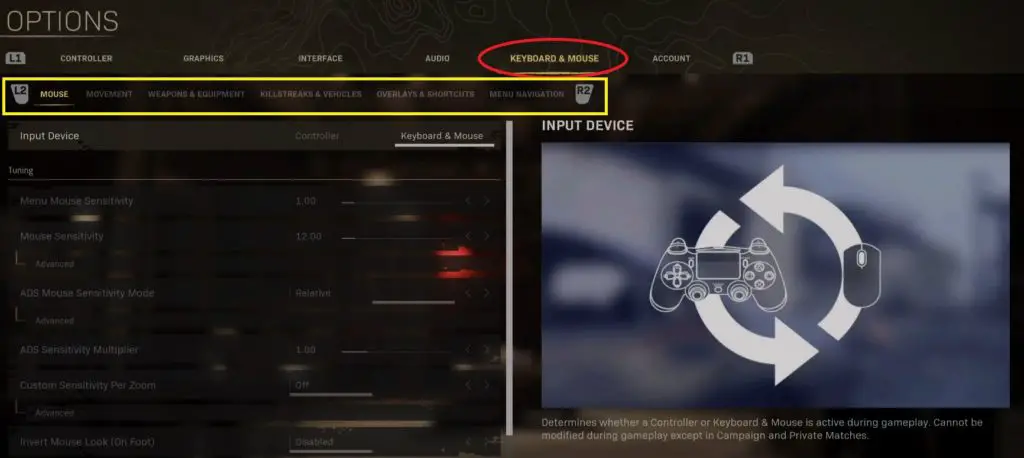Call of Duty: Warzone is a Battle Royale juggernaut that is played by millions of players around the world across several different platforms. It has been made more accessible to Playstation 5 (and Playstation 4) players by offering keyboard and mouse support.
While the Dual Sense controller is a great way to enjoy Warzone, many players are more comfortable playing with keyboard and mouse. Connect your favorite peripherals and tweak your Warzone controls as you see fit.
Table of Contents
ToggleKeyboard and Mouse Settings
Keyboard Keybinds
Call of Duty: Warzone offers one of the most robust keybind adjustment of all keyboard-enabled Playstation 5 games. Because of the staggering amount of keybinds (over 100!), they are split into 5 sub-settings within “Keyboard & Mouse”:
- Movement
- Weapons & Equipment
- Killstreaks & Vehicles
- Overlays & Shortcuts
- Menu Navigation
Movement
Warzone default keyboard bindings for actions involving player movement.
| Action | Key |
|---|---|
| Move Forward | W |
| Auto Move Forward | H |
| Move Backward | S |
| Move Left | A |
| Move Right | D |
| Use | F |
| Jump/Stand/Mantle | Space Bar |
| Crouch/Slide | C |
| Pring | Left Control |
| Change Stance/Slide | Not Set |
| Stance Up/Jump/Mantle | Not Set |
| Stance Down | Not Set |
| Slide | Not Set |
| Sprint/Tactical Sprint/Steady Aim | Left Shift |
| Sprint | Not Set |
| Tactical Sprint | Not Set |
| Steady Aim | Not Set |
| Walk | Not Set |
| Gesture/Sprays | T |
| Center View | Not Set |
| Look Up | Not Set |
| Look Down | Not Set |
| Turn Left | Not Set |
| Turn Right | Not Set |
Weapons & Equipment
| Action | Key |
|---|---|
| Fire Weapon | Left Click |
| Aim Down Sight | Right Click |
| Change Zoom/Toggle Hybrid | Not Set |
| Reload | R |
| Next Weapon | 1 or Mouse Scroll Up |
| Previous Weapon | 2 or Mouse Scroll Down |
| Switch to First Weapon | Not Set |
| Switch to Second Weapon | Not Set |
| Switch to Third Weapon | Not Set |
| Weapon Mount | Mouse 5 or Z |
| Alternate Fire | B |
| Melee/Finishing Move/Zoom In | Mouse 4 or E |
| Use Lethal Equipment | G or Mouse 3 |
| Use Tactical Equipment | Q |
| Use Armor Plate | 4 |
| Night Vision Goggles | N |
| Use Field Upgrade | X |
| Mission Ability | 4 |
| Zoom In | Y |
| Zoom Out | J |
| Change to Loadout 1 | Numpad 1 |
| Change to Loadout 2 | Numpad 2 |
| Change to Loadout 3 | Numpad 3 |
| Change to Loadout 4 | Numpad 4 |
| Change to Loadout 5 | Numpad 5 |
| Change to Loadout 6 | Numpad 6 |
| Change to Loadout 7 | Numpad 7 |
| Change to Loadout 8 | Numpad 8 |
| Change to Loadout 9 | Numpad 9 |
| Change to Loadout 10 | Numpad 10 |
Killstreaks & Vehicles
| Action | Key | Submenu |
|---|---|---|
| Use Killstreak/Munition 1 | 3 | Killstreak Keybinds |
| Use Killstreak/Munition 2 | 4 | Killstreak Keybinds |
| Use Killstreak/Munition 3 | 5 | Killstreak Keybinds |
| Use Killstreak/Munition 4 | 6 | Killstreak Keybinds |
| Use Killstreak/Munition Wheel | K | Killstreak Keybinds |
| Center Vehicle Camera | Mouse 4 or E | Ground Vehicle Keybinds |
| Drive Forward | W | Ground Vehicle Keybinds |
| Drive Backward | S | Ground Vehicle Keybinds |
| Turn Vehicle Left | A | Ground Vehicle Keybinds |
| Turn Vehicle Right | D | Ground Vehicle Keybinds |
| Boost | Left Shift | Ground Vehicle Keybinds |
| Fire In Ground Vehicle | Left Click | Ground Vehicle Keybinds |
| Fire Missles | G or Mouse 3 | Ground Vehicle Keybinds |
| Drift/Handbrake | Space Bar | Ground Vehicle Keybinds |
| Horn | Q | Ground Vehicle Keybinds |
| Toggle War Track | N | Ground Vehicle Keybinds |
| Increase Throttle | W | Airplane Keybinds |
| Decrease Throttle | S | Airplane Keybinds |
| Turn Left | A | Airplane Keybinds |
| Turn Right | D | Airplane Keybinds |
| Fire Plane Weapon | Left Click | Airplane Keybinds |
| Aim Down Sight | Right Click | Airplane Keybinds |
| Air Brake | Space Bar | Airplane Keybinds |
| Free Look | Q | Airplane Keybinds |
| Toggle Advanced Controls | X | Airplane Keybinds |
| Move Forward | W | Helicopter Keybinds |
| Move Backward | A | Helicopter Keybinds |
| Turn Left | S | Helicopter Keybinds |
| Turn Right | D | Helicopter Keybinds |
| Ascend | Space Bar | Helicopter Keybinds |
| Descend | Left Control | Helicopter Keybinds |
| Use Flares | Left Click | Helicopter Keybinds |
| Horn | Q | Helicopter Keybinds |
| Toggle War Track | N | Helicopter Keybinds |
Overlays & Shortcuts
| Action | Key | Submenu |
|---|---|---|
| Show Scores | Tab | Overlay Keybinds |
| View Objectives | Tab | Overlay Keybinds |
| Show Map | M or Caps Lock | Overlay Keybinds |
| Ping | Left Alt | Overlay Keybinds |
| Text Chat (Last Used Channel) | Enter | Overlay Keybinds |
| Open Inventory | Tab | Overlay Keybinds |
| Mute Voice Chat | F9 | Shortcut Keybinds |
| Mute Sound | F10 | Shortcut Keybinds |
| Options Menu | F3 | Shortcut Keybinds |
| Social Menu | F1 or O | Shortcut Keybinds |
| Dismiss Pause Menu | F2 | Shortcut Keybinds |
Menu Navigation
| Action | Key |
|---|---|
| Accept Notifications | F5 |
| Decline Notifications | F8 |
| Fullscreen | F |
| Unbind Key | Delete |
| Confirm Selection | Space Bar |
| Navigate to Previous Tab | Q |
| Navigate to Next Tab | Enter |
| Navigate Up | W or Up Arrow |
| Navigate Down | S or Down Arrow |
| Navigate Left | A or Left Arrow |
| Navigate Right | D or Right Arrow |
| Contextual Menu Action 1 | R |
| Contextual Menu Action 2 | X |
| Contextual Menu Action 3 | 1 |
| Contextual Menu Action 4 | 2 |
| Contextual Menu Action 5 | 3 |
| Contextual Menu Action 6 | Tab |
| Contextual Menu Action 7 | C |
Mouse Settings
Call of Duty: Warzone on Playstation 5 also offers a variety of mouse settings to let you tweak your aim to your liking.
Sensitivity Settings
Menu Mouse Sensitivity – Increases the speed the menu cursor moves when moving the mouse. (Default 1.00)
Mouse Sensitivity – Adjusts the overall effect of mouse speed during gameplay. (Default 1.00)
Vertical Sensitivity Multiplier – Multiplies vertical mouse sensitivity only. (Default 1.00)
Ground Vehicles Sensitivity Multiplier – Multiplies mouse sensitivity while driving ground vehicles but not while as a passenger. (Default 1.00)
Helicopter Sensitivity Multiplier – Multiplies mouse sensitivity while controlling helicopters but not while as a passenger. (Default 1.00)
Airplane Basic Sensitivity Multiplier – Multiplies mouse sensitivity while controlling a Bomber Plane or a Fighter Plane with Advanced Controls disabled, but not while as a passenger. (Default 2.00)
Airplane Advanced Sensitivity Multiplier – Multiplies mouse sensitivity while controlling a Fighter Plane with Advanced Controls enabled, but not while as a passenger. (Default 1.00)
Tablet Sensitivity Multiplier – Multiplies mouse sensitivity of the in-game tablet cursor. (Default 1.00)
Aim Down Sight (ADS) Sensitivity Multiplier – Multiplies mouse sensitivity while aiming down sights. (Default 1.00)
Inversion Settings
Inverts vertical axis movement in relation to mouse movement.
On Foot: Disabled, Enabled
Ground Vehicles: Disabled, Enabled
Air Vehicles: Disabled, Airplanes Only, Helicopters Only, Enabled
Acceleration, Filtering, & Smoothing
Acceleration – Further increases mouse speed when performing quick mouse movements (Default 0.00)
Filtering – Determines how much the mouse input of the previous frames is taken into consideration on the current frame. (Default 0.00)
Smoothing – Smooths aim movement based on the two last frames’ average when enabled. (Default Disabled)